I’ve been coding for years and tested more VS Code extensions than I can even count. Lately though, I’ve been enjoying the just for fun VS Code extensions the most—they make coding less serious and way more exciting. And if you’re not familiar with VS Code yet, it’s a free code editor packed with themes, plugins, and all kinds of fun little tricks. You can grab it here.
So here’s my personal ranking of the best fun VS Code extensions—perfect for beginners who want to make coding less intimidating, and for experienced devs who just want to add more fun to their daily workflow.
#10 VS Code Spotify
If you’re a Spotify user, you’ll be more than happy to try this one—because what developer doesn’t listen to music while coding? With this extension, you can control your playlist directly from inside VS Code, without switching tabs. It’s one of those fun extensions in VS Code that looks like a small detail, but in reality it changes the whole atmosphere of your coding session.Music boosts your mood, happiness hormones, and even your focus—so it’s not just for fun, it can actually improve your productivity too. That’s why I consider Spotify integration a must-try for anyone who wants the best fun VS Code extensions in their setup. Test it on yourself and see how different coding feels when the soundtrack is just one shortcut away.
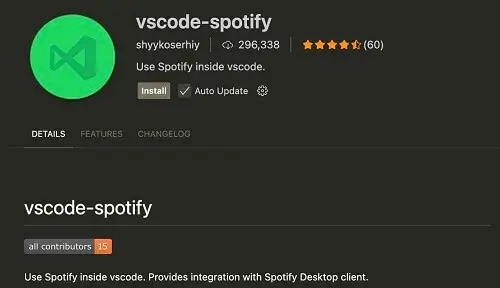
#9 Warm Up – Typing test
Ever wondered how fast you actually type while coding? With this extension, you’ll see your typing speed right inside VS Code. It’s a just for fun VS Code extension, but it quickly turns into a little challenge—you’ll want to beat your own record every day.Honestly, I regret discovering it so late. Imagine comparing my speed from 5 years ago to now—would it be pure shock, disbelief, or maybe total disappointment? 😅 Well, at least I can use it as motivation to improve my typing skills today. That’s why Typing Speed easily makes it onto my list of the most fun VS Code extensions—because it turns something simple into a game that actually helps you grow.
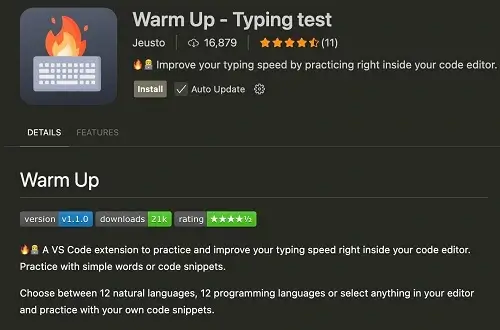
#8 Peacock
This is just the type of tool that helps you stay organized—because let’s be honest, we developers usually struggle with that (or maybe it’s just me… please don’t judge! 😅). Peacock lets you color-code your VS Code windows, so you instantly know which project you’re working on.It’s one of those fun VS Code extensions for motivation, because colors really do set the mood and keep your focus sharp. And it’s especially useful when you’re working on multiple projects at the same time—which happens a lot both at the start of your web dev career and while building a portfolio full of practice projects.
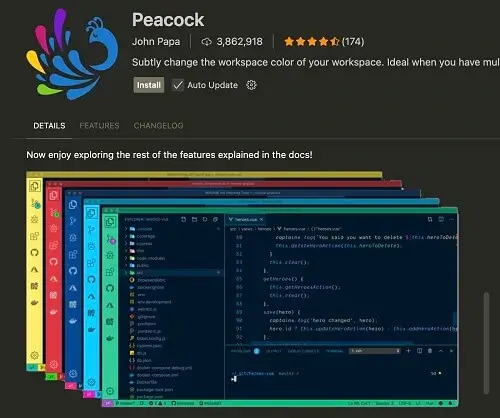
#7 Power Mode
Once I wanted to surprise my students and installed this extension right before a live coding session where I was explaining OOP in JavaScript. Unfortunately… nobody said a word, even though my code was literally exploding with fireworks on the screen. 😅That’s exactly what Power Mode does—it adds crazy animations every time you type, turning your coding session into something that feels more like a video game. It’s one of those VS Code extensions for fun and motivation, because sometimes you just need a little chaos on the screen to make a long session feel exciting again.
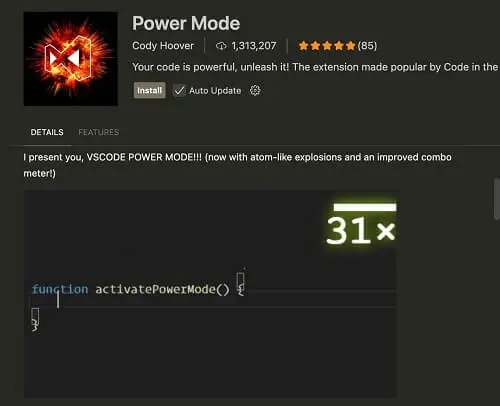
#6 Fortune
I don’t know about you, but sometimes I believe in destiny. 😂 As a programmer I know how cheesy that sounds, but simple quotes or short sentences can really boost your mood or put you in a good mindset to start the day.That’s exactly what Fortune does—it shows you random quotes right in your terminal. It’s a small but motivating VS Code extension that can brighten your workflow and give you that extra push when you’re tired of staring at the same bug for hours.
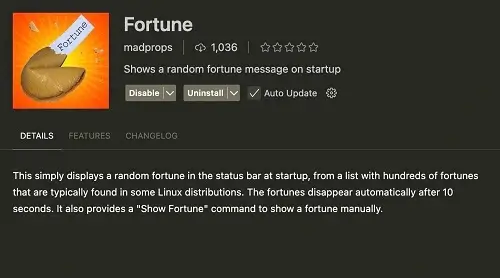
#5 Visual Snake Code
As a millennial, I still remember playing Snake on those old phones without colorful screens—the ones mainly used for calling (imagine that, haha). Those were the days. Now you can bring that same retro vibe right into your editor.It’s the ultimate just for fun plugin—totally not about shipping features, but exactly the kind of break you sometimes need. A few minutes of chasing pixels lets you step back, reset, and then return to coding with a fresher mind and better attitude.
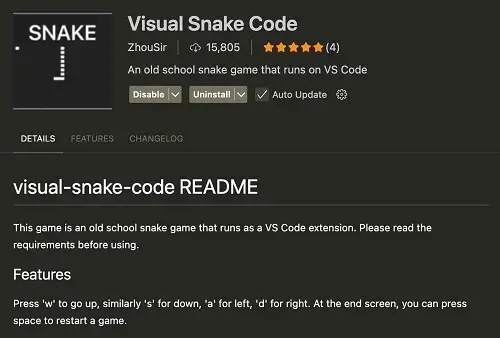
#4 vscode-pets
Every developer has heard of “rubber duck debugging”—explaining your code to a duck to find bugs. Well, this VS Code plugin takes it to another level. You can have a cat, dog, or even a duck walking around your editor while you code.With them, you’ll never feel alone during your coding sessions. It’s one of those fun little add-ons for VS Code that makes your environment less lonely and way more personal. And let’s be real—sometimes taking a short break to watch your digital pet is all you need to reset your brain and get back to coding with a smile.
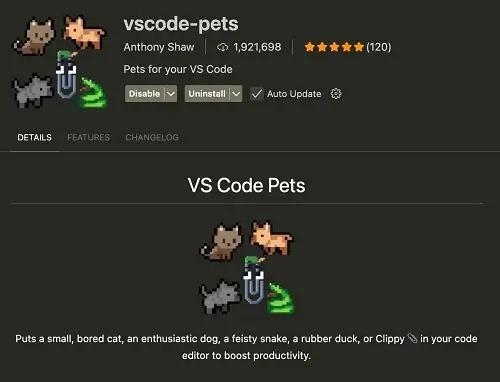
#3 Image preview
Not every add-on in VS Code has to be flashy—sometimes the fun comes from making your workflow smoother. Image Preview lets you see pictures directly in your editor without opening extra tabs or apps. It may sound simple, but once you try it, you’ll wonder how you ever worked without it.For me, it’s one of those practical yet fun tools in VS Code that actually save time while keeping your focus in one place. Especially if you’re learning web dev and constantly dealing with images for your portfolio projects, this plugin feels like a little productivity hack disguised as convenience.
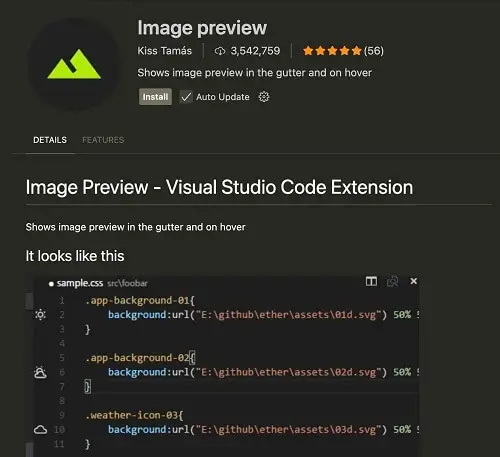
#2 Error Lens
Debugging is usually the least exciting part of coding, but Error Lens makes it a lot more visual. Instead of hunting down tiny warnings in the corner, this tool highlights issues directly in your code with bold colors you can’t miss. Suddenly, fixing bugs feels less boring and way more interactive.If you ask me, it’s one of the most fun VS Code extensions, because it transforms something stressful into a clear and almost game-like challenge. Especially if you’re just starting out with coding, it can save you from endless frustration and help you focus on learning instead of searching for hidden errors.
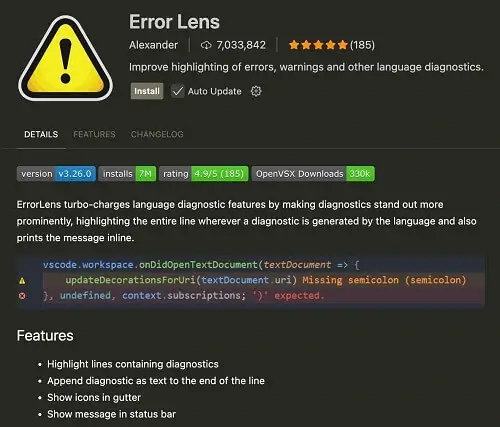
#1 Key Sound
And now—the absolute bomb. My favorite extension for VS Code, and honestly I can’t imagine coding without it anymore. KeySound takes you to a completely different level. Typing with sounds, like an old-school typewriter, makes every line of code feel special.If you prefer calm and soothing sound accents instead of loud music, this one is a must-try. The clicks are relaxing, they boost your mood, and they even make long hours at the computer feel more comfortable. And comfort is everything when you spend your whole day coding. That’s why, if you ask me, this is simply the coolest VS Code extension you can install.
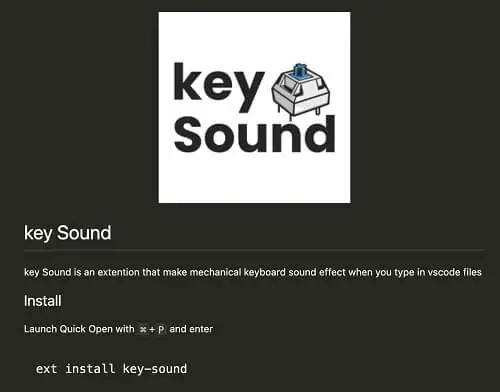
Summary:
So that’s my top 10 fun VS Code extensions—from plugins that boost your mood to little add-ons that make your workspace feel more alive. Coding doesn’t always have to be serious; sometimes it’s the small things that keep us motivated and creative.
Now I want to hear from you: share your favorite fun tools in your code editor on social media and tag @bite_of_code. I’d love to see what makes your coding sessions more enjoyable!
If you’re more into quick reads, I also put together a shorter list with just 5 of these extensions. You can find it here: 5 Weird but Awesome VS Code Extensions You Need to Try. It’s like the “snack-sized” version of this article. 🍕

